
I’ve upgraded this blog to WordPress 2.5, the latest version of the content management system released yesterday.
For me, upgrading was simplicity itself as I used the 1-click install procedure provided by my hosting service, DreamHost.
Literally one click and, fifteen minutes later, the blog is upgraded.
Of course, you do need to do some advance preparations before clicking that button; more on that in a minute.
The first thing you notice about WordPress 2.5 is the spiffy new look and feel of the dashboard (your blog admin area), as the screenshot above indicates.
My first impression was that this re-designed structure focuses WordPress firmly on writing and publishing rather than blog administration or management, starting with the highly visible orange band containing links to ‘Write a New Page’ and ‘Write a New Post.’
The overall focus is on your blog rather than on WordPress. In other words, it’s about you not the platform you’re using.
It’s a significant change from the design and appearance of the dashboard that’s been familiar to every WordPress user for the past few years as this screenshot of the old dashboard shows.

As I mentioned, upgrading to version 2.5 from version 2.3.3 really was simple with DreamHost’s 1-click install procedure.
Not many hosting services offer something as simple as this, one of the major plus points for DreamHost. Indeed, they were very quick off the mark in making it available within just a few hours of the announcement yesterday that 2.5 was available.
It certainly beats the manual upgrade procedure you’d otherwise have to do.
Even with such upgrade simplicity, though, there are five essential preparation steps you really must do before you upgrade, whether it’s 1-click or not:
- Back up your database. This is so important as if anything does go wrong and you don’t have a backup, you’re screwed as far as your blog is concerned. The database contains everything: posts, comments, trackbacks, categories, links, even all the information about users. To make backing up easy, install the WordPress Database Backup plugin if you haven’t already.
- Verify that the backup is usable. You’ll typically have the backup file as a zip: make sure at least that you can extract the database file from the zip. Depending on how mission-critical you regard your blog, you should also open the database file itself just to be wholly sure of its integrity.
- Copy essential files from the server to your local computer. My recommendation is to copy your complete WordPress installation to your local computer (essential if you need to rollback WordPress) by FTP. If you don’t want to do that, at least copy all the files for the theme you currently use (essential if you’ve customized anything) as well as key files like .htaccess and any plugins you’ve customized. Note that files like .htaccess are hidden so you’ll need to make them visible on your server first.
- Review all your active plugins to see whether they will work after the upgrade. Problems with WordPress upgrades more often than not relate to plugins that won’t work with the version you’re upgrading to, with unexpected and sometimes alarming results (eg, not being able to log in to your dashboard). Your first port of call should be to the 2.5 plugin compatibility checklist where you can find out which plugins are expected to work and which won’t. There, you may discover a plugin which has an updated version you weren’t aware of.
- Deactivate every plugin. And I mean every single one including Akismet. Recent versions of WordPress make it easy to do this, with a button on the plugins page that deactivates all plugins with one click. If you don’t deactivate plugins (and it’s tempting not to if you have a lot), expect some issues as I had when I upgraded my Next tech blog last night (I didn’t deactivate plugins first).
Only then, go ahead and do your upgrade.
The detailed and well-written upgrade guide on the WordPress Codex is required reading before any upgrade.
Once your blog is running version 2.5 after your upgrade, go to the plugins page in your dashboard and re-activate your plugins one by one, starting with Akismet.
Test your site after each activation to be sure things are working. If it helps, take a look at my list of active plugins – all of these are running fine and so work with WordPress 2.5.
One very nice new feature in version 2.5 is the ability to instantly upgrade a plugin there and then if a plugin has an update available.
No more manually downloading a plugin to your computer, unzipping files, FTP’ing content to your server, etc.
Now it’s dead easy – take a look at this screenshot showing one plugin that I upgraded this way with one click:

This took about two minutes. Impressive!
One caveat, though. Such useful functionality means that plugin developers need to have their plugins available through the central WordPress Plugin Directory – you’re out of luck if a favourite plugin isn’t available there.
Ok, once you’ve got all this out of the way, then you’re ready to explore and use your shiny new upgrade!
This is an extremely worthwhile upgrade. The announcement yesterday goes into detail on all the new features.
Blogging simplified.






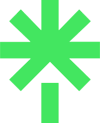




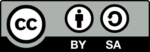
11 responses to “Blogging simplified with WordPress 2.5”
The changes in the backend really are a breath of fresh air when it comes to managing all aspects of the blog. Having used WordPress since it’s first release I’m delighted to see the platform keep delivering the goods and better itself with every release.
I’m glad your upgrade went so smoothly Neville. Impressive, particularly as you’ve got 27 plugins! Wow! WordPress just seems to get better and better and you really feel like it is going places.
I’m very relieved to have switched, most of my blogging way from Typepad like you and others did a couple of years back.
Thanks for the post, Neville. I am setting up a WP blog as soon as I get my head up for air, and every bit helps.
See you at IABC?
Ken, all the blood, sweat and tears from the development community during the past 6 months and more have clearly been worthwhile.
Alex, it’s worth the upgrade. I like the new dashboard a lot. Far more logical arrangement of items. Plus the customization you can do.
Allan, go for it. Anything I can help with re tips, etc, let me know.
Of course once you have 2.5 installed all the plugins and future releases can be set to auto update so will work on any host :-)
Bit disappointed that iframes in posts still suffers from the old problems,ie that once you have a iframe working (by using code)when ever you edit the post it will disappear :-( so you have to reinstall.
Hi Neville,
I wholeheartedly agree!
I upgraded four sites last night, including my blog. All were very simple and successful.
Aside from the nice new look for the admin area, the image/document upload functionality is much better, and the one-click plug-in updates have saved me hours upgrading the same plug-ins across multiple sites
As far as I’m concerned WP gets better and better, both for blogs and traditional websites too (eg http://www.cimkent.co.uk and http://www.bmea.org both use WP2.5 as a CMS)
cheers,
sw
Functionality like that, Geoff, is so useful. The auto-update plugin feature is still a work-in-progress, I think, as one plugin I tried to auto-update failed.
Not sure what you mean about iframes. Still, I never use those in posts.
Good examples, Simon. One other great example of WP as a CMS is the excellent Ford Motor Company site Global Auto Shows. Not yet on 2.5, though.
Let me add another – Behind the Spin magazine which you produced. Already on 2.5, I see. Nice work, whatever version of WordPress it runs on ;)
[…] I finish reading Neville Hobson’s experience of WordPress 2.5 and think “well, if it works for jangles, it’s got to work for […]
[…] Blogging Simplified With WordPress 2.5 […]
thanks for the link to Behind the Spin – that one’s on 2.5 too!
Neville,
Yesterday I (too late – became infected) upgraded from 2.5 to 2.5.1 and realized that in both these versions there was an addition to the wp-config.php file, which many users have missed if you follow the quick three step upgrade process. I updated the WordPress Codex to reflect this, see last paragraph in step 3 at http://codex.wordpress.org/Upgrading_WordPress
Then, it seems that Red Alt’s site has crashed and I have without succes tried for weeks to get the “Comment Quicktags” plugin. Could you perhaps mail it to me?
tace care
*/r