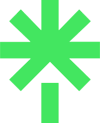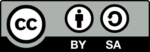Since I first got to know WordPress with version 1.2 back in 2004, I must have installed, set up and used well over 30 themes in my quest for the subjective “great look and feel” for my websites. At least ten were themes I paid money for.
I’m not a WordPress developer, simply a keen and enthusiastic user who is always willing to try out new experiences with WordPress, diving into PHP and CSS on a relatively simple level (CSS Hero has been my BFF for years!). The learning curve has never been onerous although at times exceedingly frustrating.
- I’m going to shift sideways a bit now with some history: if you prefer to skip this and get to the primary topic in this article, jump ahead.
Improving understanding over time
One thing I’ve thought a lot about is why WordPress themes come with very little by way of explanation and guidance on installation and setup including customisation. If you’re not a developer and unless you have a page-builder or a theme, typically a paid-for one, that comes with documentation and perhaps a PDF with screenshots to guide you, you’re pretty much on your own to figure things out.
It got a lot easier when the Theme Customizer was introduced with the WordPress 3.4 release in 2012 which let you tweak some settings in a visual point-and-click way without having to dive into the code. While it was a great step forward for any WordPress user, it wasn’t consistent in what it let you do, much being dependent on what a theme developer had enabled. Many developers created guides on how to use it with their theme, though, and WordPress itself published a very good overall guide.
Fast forward to 2018 and block themes, a new approach introduced with WordPress 5.0 that is centred around the Block Editor known as Gutenberg that replaces the previous Classic Editor.
Block themes significantly enhance the customisation, flexibility, and overall user experience in WordPress, providing a modern, unified, and efficient approach to website design and content management. With a new WordPress Site Editor in block themes, you can more easily edit your entire website, not just the look-and-feel provided by a theme. You can take a deep dive into Gutenberg if you have a keen interest.
I’m a big fan although as with just about anything, many different opinions are out there.
One of the main criticisms of Gutenberg is its learning curve. While the editor is intuitive and easy to use, it can take some time to familiarise yourself with the new block system.
Ollie: a block theme with a wizard dashboard

One new, just-released free block theme addresses the points of the learning curve and ease of use, with style and a compelling experience.
It’s called Ollie and I’ve installed it on this blog with a light customisation (so far) making full use of the theme’s integration with the WordPress Site Editor, as well as its excellent approach to simplicity and ease of use.
What makes Ollie super special is an onboarding system that’s an integral part of the ease of use, encapsulated in Ollie Dash, a companion plugin you can install after you’ve installed the actual theme.
Ollie Dash adds a theme dashboard with a one-of-a-kind onboarding wizard, access to theme docs, a video library, and more.
Ollie-Dash plugin readme.txt
Once you’ve installed the theme and the plugin, you’ll see ‘Ollie’ as an option in the ‘Appearance’ menu in your WordPress admin dashboard. Click on that to launch the Ollie dashboard.

Clicking on the Theme Setup link presents five options you walk through one by one to get everything set up in your blog. I followed this and it literally took less than ten minutes to get to the Finish page and have the site good to go.

Once you reach the Finish page, you could stop there and be done. You don’t need to do much more if you’re happy with the basic but essential install you’ve just built.
But look at what else you can do with Ollie’s easy-to-use procedure, typically tasks that can present challenges to the average WordPress user when setting up a new theme. And I like the ‘View Your Site’ option that adds to your experience with a means to view everything you made right at the final step of the process so you can see what you did, right there and then.
One option I did use was the last one shown, to create a child theme. This is an essential step if you customise a theme as, without a child theme, everything you might have changed in a theme will be overwritten if and when that theme gets an update.
So one click created the child theme and activated it. Such simplicity!
From the Ollie dashboard, you also have access to a video library and documents on how to use and make the most of Ollie and the WordPress Site Editor.

The documents are especially good and are a big help for users to understand more easily what Templates and Patterns are, for example, terms usually wrapped up in mystifying tech speak.
I mentioned earlier that Ollie is a free theme that you can just download from the WordPress theme directory or simply search for ‘Ollie’ in the ‘add new theme’ option in your WordPress admin dashboard.
There is also a planned premium version that you pay for, according to the developers, coming soon. WordPress enthusiasts – and developers – will be interested in this.
More patterns, more templates, advanced blocks, and a suite of professional publishing features at your fingertips. That’s Ollie Pro, and it’s on its way to your WordPress site.
olliewp.com
If Ollie Pro brings the functionality of the plugin into the theme itself, rather than as a separate plugin, that will be a highly compelling proposition. You can sign up on the Ollie website to get notified by email about Ollie Pro.
If you’re interested in Ollie but hesitate just to download and install a theme that you don’t yet know a lot about, you can launch the demo and take Ollie for a test drive first.
I think Ollie shows the road ahead for WordPress and how installing and customising a theme should and can be a far simpler and more pleasing experience. It might even make self-hosted WordPress seem as simple to install and use as, say, a contemporary computer game.
The tyres are definitely worth kicking.
(Image at top created by DALLE-3 via ChatGPT-4 in response to the simple text prompt: “A computer screen on a modern office desk with a WordPress logo on display. In front of the monitor on the desk is a mechanical keyboard. Behind the monitor on the wall is a map of the world in kaleidoscope colours.”)